When you install Wordfast Pro (WFP) on a computer for the first time1, it will run in the demo mode. To activate the license in WFP on your computer, you need an activation key.
When you renew your WFP license (before or after it expires), you also need to create a new activation key and enter it into WFP in order to activate the new license period in WFP on your computer.
Note: This article applies to Wordfast Pro version 4 or higher. To activate your license in version 3, see how to license Wordfast Pro 3.
How to get an activation key
Owners of a valid WFP license can generate a full license key.
How to generate a full license activation key
An activation key will fully unlock WFP for the duration of the license period. To generate the key:
- Sign in at the Wordfast website with your login email and password.
- If there's more than one license in the list, select a valid license by clicking Select in the lefthand column. The activation key will be generated for that license.2
- At the bottom of the page, if you purchased several licenses, set the number of activations to the number of licenses you wish to activate at this time.3
- Click Get Activation Key
- Copy the activation key displayed online and follow the instructions below, under the section "How to register an activation key."
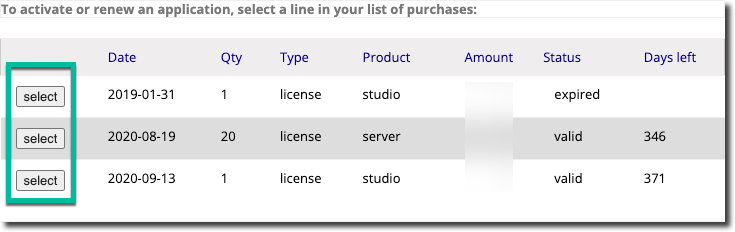
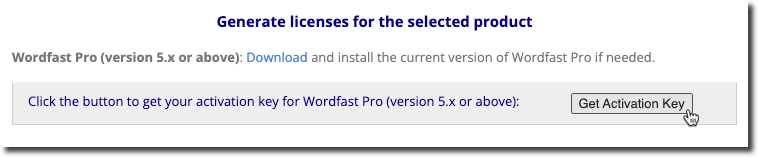
Important: The key must be used to activate the software within 30 days. The key can only be used once4 to activate the license in the software. You can create another activation key when you need one, as per the terms and conditions of the license agreement.
How to register an activation key
There are two ways to use the key to activate the license in WFP on a computer. Most users should use Online Registration.
If you are behind a strong corporate firewall, which may block online registration, or if you translate on an offline computer, use Manual Registration. If you use a proxy connection, you may also need to use Manual Registration.
Follow the detailed instructions below.
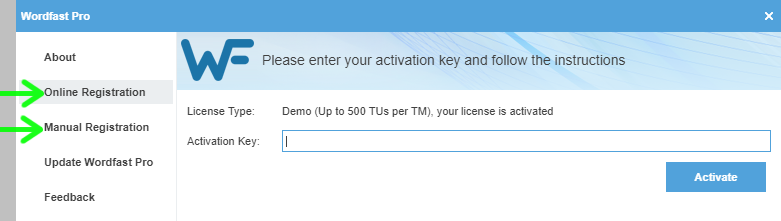
Online Registration
To license Wordfast Pro, follow these steps:
- Open Wordfast Pro on your computer. If you are using Windows, we strongly recommend that you open Wordfast by right-clicking on its icon and selecting Run as administrator.5
- Click on the WF icon6 at the top left.
- Click on Online Registration.
- Paste in the activation key by pressing Ctrl + V (PC) or ⌘ + V (Mac).
- Click on Activate and confirm the dialogue to restart Wordfast Pro.
Note: After you activate the license on your computer, you may want to verify that the license is activated properly.
Manual Registration
- Open Wordfast Pro on your computer. If you are using Windows, we strongly recommend that you open Wordfast by right-clicking on its icon and selecting Run as administrator.7
- Click on the WF icon8 at the top left.
- Click on Manual Registration.
- Paste in the activation key by pressing Ctrl + V (PC) or ⌘ + V (Mac).
- Click the Generate button.
- Click the bolded Copy to clipboard text9 below the long string in the field, then paste it in the body of an email and send10 it to the address listed on the License Manager screen. Do not include any other text nor a signature. Make sure you send the email in plain-text mode rather than HTML.11
- After receiving your license file (*.lic) by email, save it to a secure location on your hard drive.
- Return to the Manual Registration window and click on the Browse… button to select your license file.
- Click on Activate and confirm the dialogue to restart Wordfast Pro.
Note: After you activate the license in WFP on your computer, you may want to verify that the license is activated properly.
If Wordfast Pro remains in demo mode after you follow all the above-detailed steps to activate the license manually, do the following:
- Close Wordfast Pro.
- Make sure the license file is called wordfast.lic. If it has any other file name, rename it. It should be wordfast.lic.
- Save the wordfast.lic file in the following location on your computer:
- Windows: C:\ProgramData\wordfast 12
- MacOS: MacHD › Users › Shared › wordfast
- Linux: /home/your user name/wordfast
- Open Wordfast Pro.
When should I renew my license?
It is not a good idea to wait until the last day of your license period because it may take a while for your payment to be processed or there might be some other kind of delay. If you renew earlier, you will not lose any of the remaining days from your previous license period (e.g., if you renew 25 days early, your new activation key will get you 25 + 1095 days, or 1120 days total).
References
- If you install WFP on a computer where it was installed before, it will use the existing license. You can easily check the license status in WFP on your computer.↑
- This is important for clients who own more than one valid license.↑
- Clients who own multiple licenses can set the number up to the number of licenses they own. As per the Wordfast end user license agreement, freelancers are allowed to use a license on two computers at a time, so they are allowed to do this procedure twice to generate two different keys.↑
- This is not true for multi-use activation keys that owners of multiple WFP licenses can create.↑
- This will ensure you have sufficient rights in order to complete the activation process. Once Wordfast has been activated properly, you can start it as usual again.↑
- With Wordfast Pro 5.10 or older, access the Help tab and click the License Management icon.↑
- This will ensure you have sufficient rights in order to complete the activation process. Once Wordfast has been activated properly, you can start it as usual again.↑
- With Wordfast Pro 5.10 or older, access the Help tab and click the License Management icon.↑
- With Wordfast Pro 5.5 and older, there is no such button. Select the whole long string in the field and press Ctrl + C (PC) or ⌘ + C (Mac) to copy it to the clipboard.↑
- You may need to use a private internet email account if your company has a maximum-security firewall. A firewall may prevent you from sending the activation string or receiving the license file.↑
- Your email client should have an option to send your email in plain-text mode.↑
- The ProgramData folder is usually hidden in Windows, so you may need to change settings in your file manager to make sure it displays hidden files and folders.↑