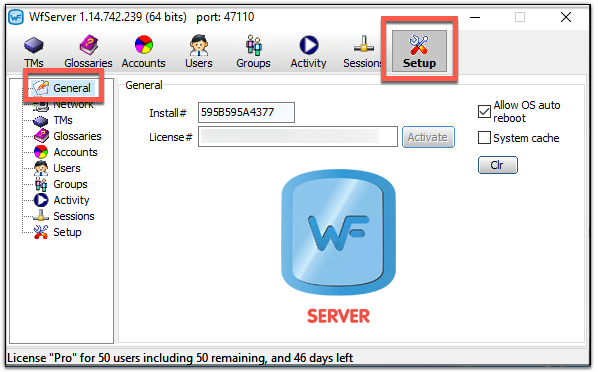A license is a contractual agreement between Wordfast LLC and the user to use Wordfast Server (WFS). A license is materialized as a code issued by the licensing party–Wordfast LLC—in response to a given Install number. The Install number of a WFS installation is found in the Setup > General pane. That number, as well as the WFS version number, have to be provided to license Wordfast Server.
First, download and install WFS on your computer.
Once installed, to license Wordfast Server, follow these steps:
- Sign into your user account at (wordfast.com/myaccount) with your email and password.
- Select a valid WFS license in the table of licenses. The activation key will be generated for that license.
- Start WFS, click the Setup tab, then click General.
- Copy the twelve-character install number from WFS and paste it in the the form that appears once you have selected a valid WFS license on wordfast.com.
- Type in the version number on the form as it is written in the title bar of WFS (e.g. 1.14.731.229).
- Click "Generate License" to obtain a license number.
- Copy the license number, then paste it into the WFS License# text field and click the Activate button. The red DEMO MODE warning should stop flashing, and the License# text field should now have a white background. You may need to restart WFS.