Project Preferences are settings that apply only on the project level, as opposed to General Preferences, which apply globally. The former have two types, explained below.
— New Project Preferences — |
These are the default preferences for any newly created project. If you modify them, this will affect only projects that you create afterwards. Remember, these preferences apply to all new projects, so be careful to use only options that are applicable in all cases. When you open Wordfast preferences (  or F9 ) from the Project List view (
or F9 ) from the Project List view (  or Ctrl+2 ) or from the Quick Tools view (
or Ctrl+2 ) or from the Quick Tools view (  or Ctrl+5 ), you will see the following:
or Ctrl+5 ), you will see the following:
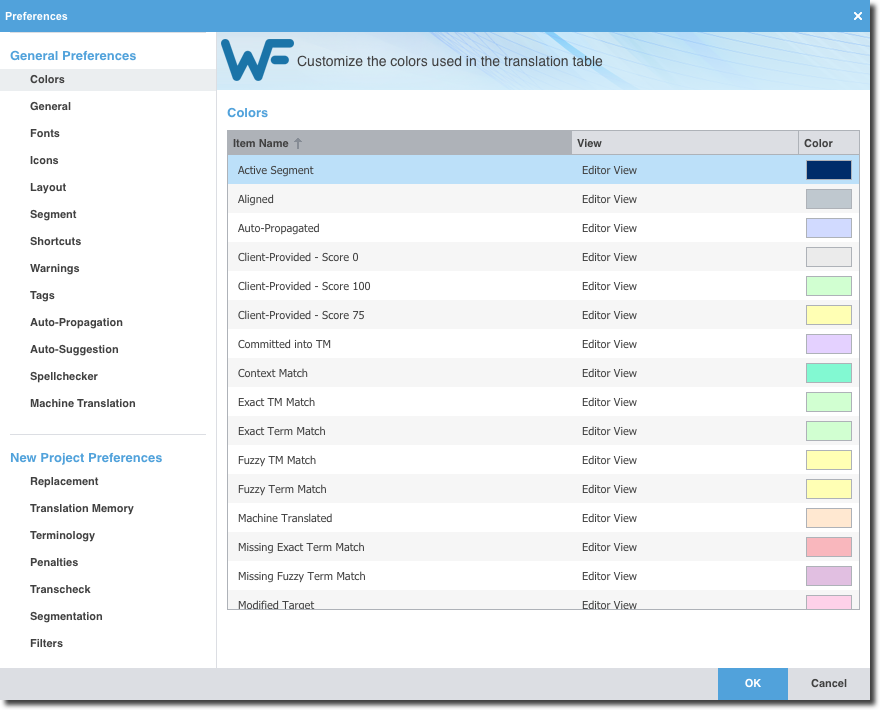
First you will see General Preferences on the left. Continue down to New Project Preferences and select any item underneath to modify it.
— Current Project Preferences — |
These are the preferences for an open project. If you modify them, this will affect only that project. Furthermore, if you reuse this project as a template when creating a new project, your new project will inherit the preferences of the reused project, not your default new project preferences. When you open Wordfast preferences (  or F9 ) from the Current Project view (
or F9 ) from the Current Project view (  or Ctrl+3 ) or from the TXLF Editor view (
or Ctrl+3 ) or from the TXLF Editor view (  or Ctrl+4 ), you will see the following:
or Ctrl+4 ), you will see the following:
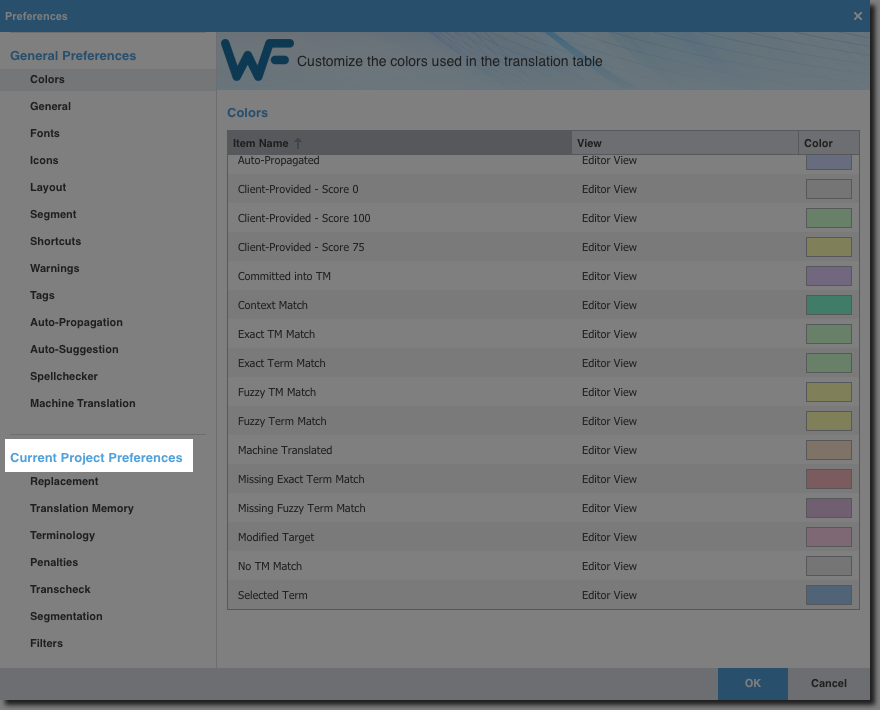
Notice that the project preferences are Current Project Preferences. Again, select any item underneath to modify it.