The full use of Wordfast Anywhere will require having a licensed account.
Your first month trial will cost only 1 USD.
If you qualify for gratuity, please go to our gratuity page.
If you qualify for the 50% discount, please read on, this article will describe this too.
If you already have a WFA account and wishes to keep using it, you will need to use the same e-mail address to create your WFA license.
You will be able to purchase your license from our website:
wordfast.COM (uses Paddle third party services at checkout)
Step 1:
Select the Wordfast Anywhere product. At the moment of writing this article, only the 1 USD trial is available for purchase.
Make sure you are selecting only 1 in the “Quantity” field.
Otherwise, keep reading
After reading the Wordfast User License agreement, tick the box. As explained above, select the WFA product and set quantity only to 1.
Before clicking on Complete Purchase, check that the price in blue reflects the price of the product you are buying. Then click on complete purchase.
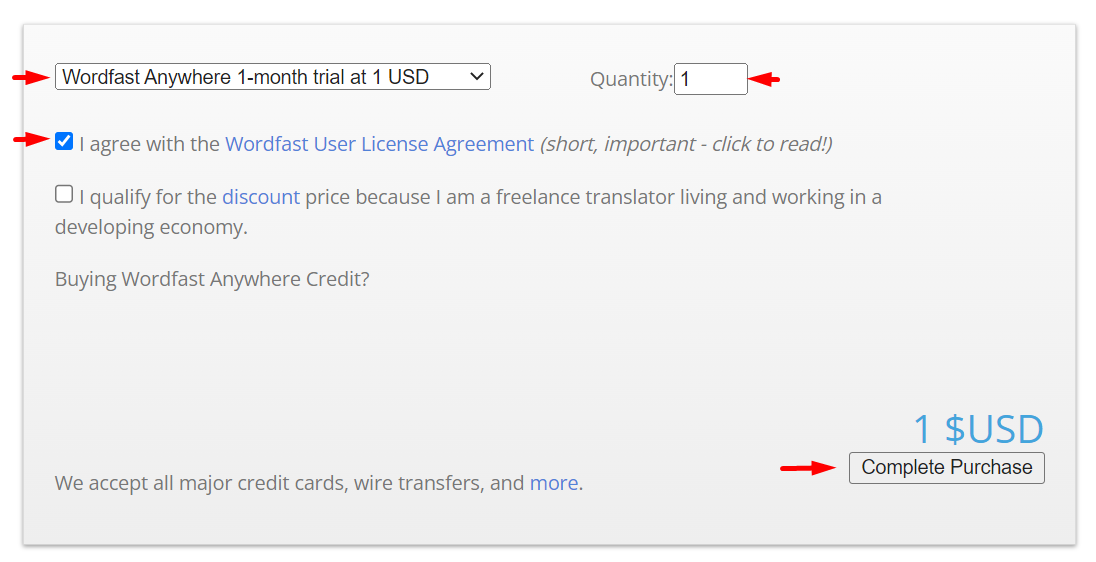
Wordfast Pricing Policy allows freelancers from countries with developing economies to purchase any of Wordfast tools at 50% discount. For this, you need to live and work in a country on this list.
After reading the Wordfast User License agreement, tick the box. As explained above, select the WFA product and set quantity only to 1.
Tick the box “I qualify for the discount”. A drop down list will now appear under the product name. Select your country. If it is not in the list, you do not qualify for the 50% discount.
Before clicking on Complete Purchase, check that the price in blue reflects the price of the product you are buying and reflects the 50% discount. Then click on complete purchase.
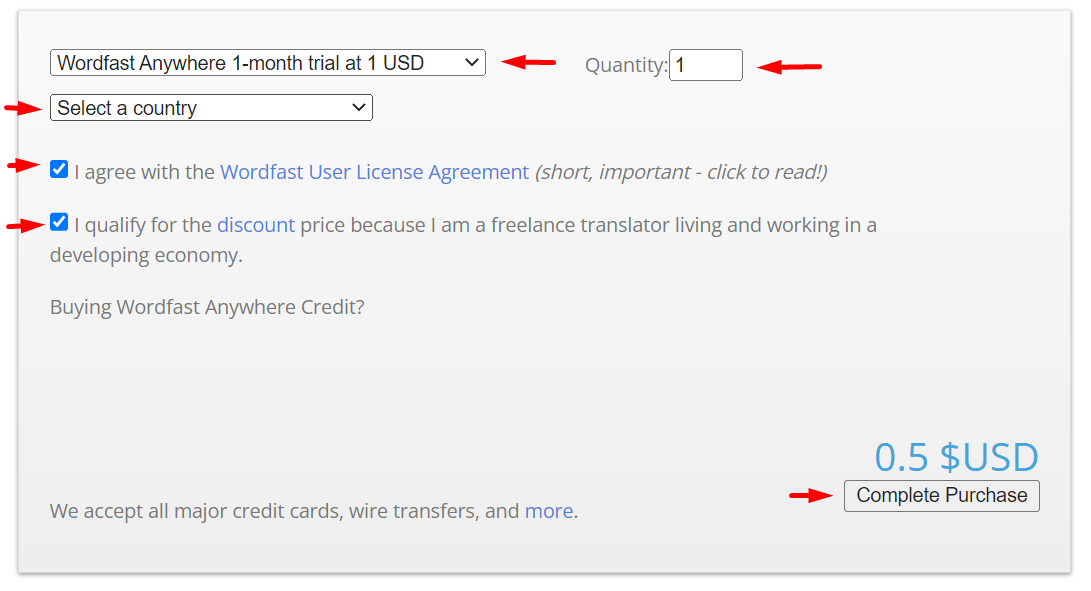
Step 3:
At this step you are redirected to the third-party purchase platform and will fill in you banking information.
IMPORTANT: the email you will inform at this step will become your Wordfast Login. If you wish to keep using the same e-mail as before in Wordfast Anywhere, use the same e-mail address at this step.
Choice of e-mail and payment information
Specify the e-mail you wish to use to access your account at wordfast.com, this will become your login for Wordfast Anywhere.
Fill-in the payment information fields required in Paddle.
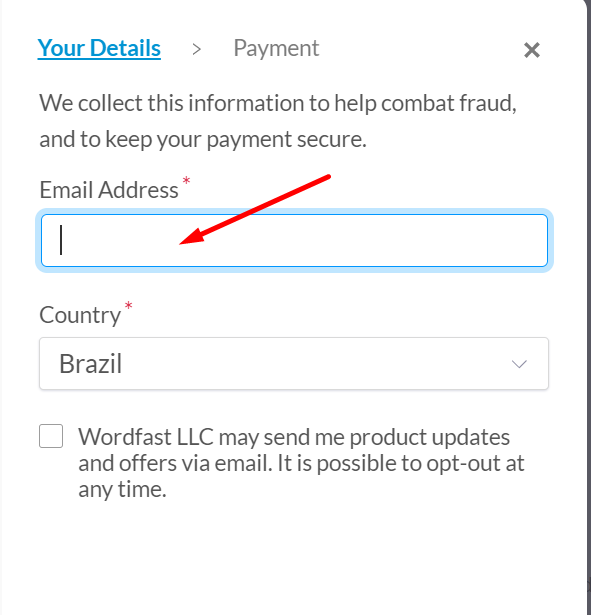
Step 4:
Your Wordfast account
After you completed the purchase, a Wordfast account will be automatically created for you.
You will now receive an e-mail with your login credentials for wordfast.com and wordfast.net. The same credentials give you access to your account on both sites.
Keep your password in a secure place, you can change it after you log in to your Wordfast account.
You will also receive an invoice.
Check your spam folder in case these important e-mails are there.
Step 5:
Accessing Wordfast Anywhere
Until December 31st access Wordfast Anywhere as you would normally.
Starting January 1st, 2023, to access Wordfast Anywhere,
First: Log in to your Wordfast account at wordfast.com (or wordfast.net).
Second: Once logged in, click on the “Access Wordfast Anywhere” button, it will take you to your session.